The goal of this service is to provide you with a searchable database that may help you find out a bit more about the location you will be working on.
Just like Wikipedia, this information relies on individuals such as you adding content that may be useful.
We hope this will be a very useful service to you and your colleagues as time goes on.
These are early days so we are asking you to add content if you have the opportunity. We will be continuously looking to improve the functionality of this service.
To use the service, search for a venue. If we have it in our database it will appear in the search results. Please be aware that we know there are some duplicate venues. We are working on this.