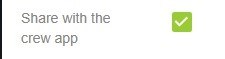Booking Announcements
We understand that sometimes there is a bit of info that effects just a particular booking on a particular day (e.g. a different meeting point in a large venue).
Each booking on the booking summary screen has a Create Announcement button.
The announcement appears on the Booking Details screen. This allows you to share info relevant to each individual booking. Clicking on the announcement takes you to the message detail.
Just like job announcements, they can be shared with the Crew App so the Gallowglass Crew you have requested can be made aware as well.

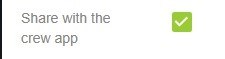
Please bear in mind that a last-minute announcement may not get seen until it is too late, especially if you add it during the shift. We are looking at adding pop-up notifications and these will be coming in the future.